Introduction
The Automation report displays the automation on invoices sent to the ERP for three areas: Workflows, Accounting parameters, and Autopost.
The report can show valid automation values from February 2021 and onwards.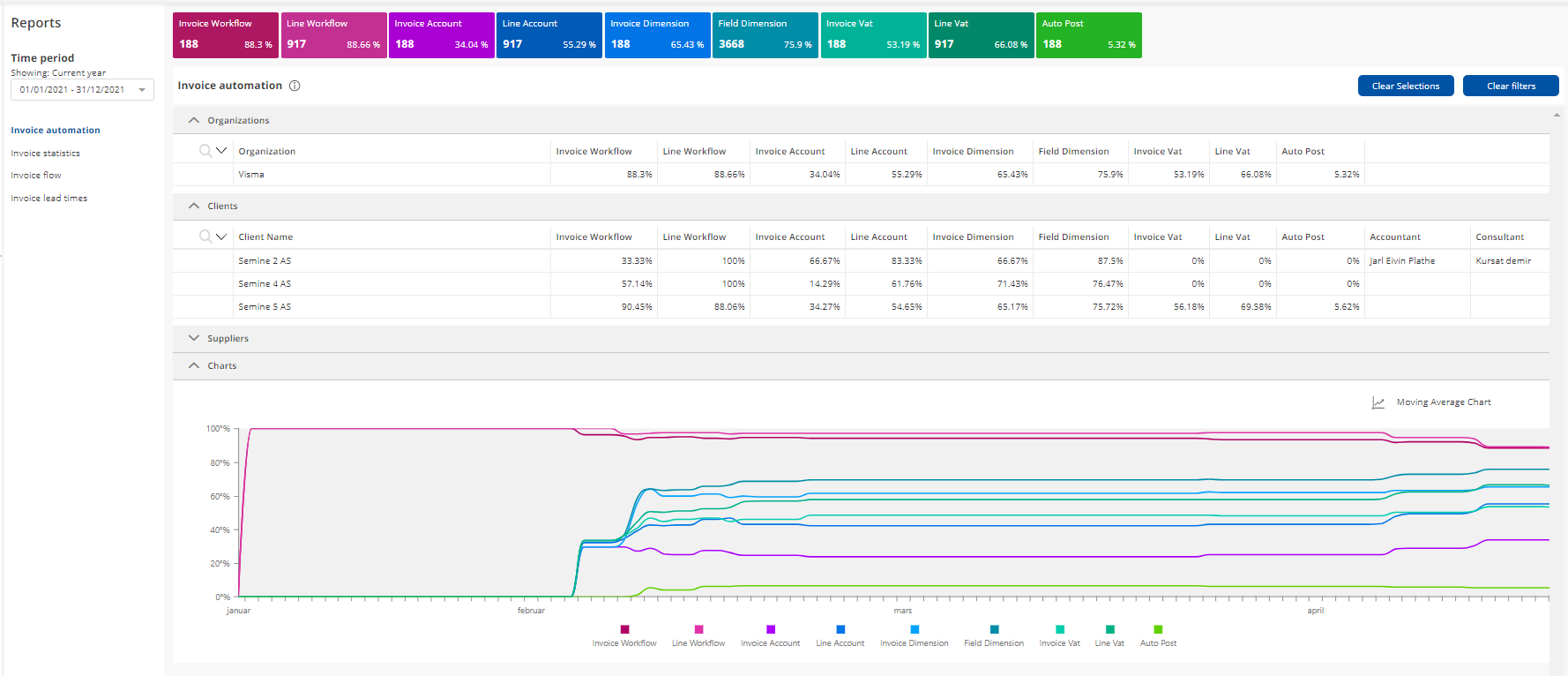
Definitions for automation
- Workflows are considered automated if an invoice or invoice line is posted without any cancelled or rejected workflows. The invoice cannot have been in invoice status "Missing workflow" or "Unidentified purchaser" at any point.
- Accounting parameters are considered as automated if the invoice or invoice line is posted with the same value as Semine has selected on arrival.
If the user changes the value, and changes it back to the Semine selected value and post the invoice, it is considered as automation.
"Dimensions" and "VAT code" can be posted with blank values, and it is considered as automation if Semine selects a blank value on the arrival, and a blank value is posted. - Autopost is considered as automation if the invoice is posted automatically by applying this rule on the settings page.
Time period
The user can select different standard time periods or a specific period. The tables, summary fields, and graphs will display the automation percentage for the posted invoices in the selected period.
Tables
The user can expand and collapse all tables in the report. Further, filters can be applied in all tables and will be removed by clicking the "Clear filters" button. It is also possible to sort in all columns.
-
Organization table shows the accumulated automation for posted invoices in the selected time period on the organization. If the organization table only has one organization, and no lines have been selected in the "Suppliers" table, the organization table will show the same automation percentages as displayed in the summary fields and graphs.
-
Clients table shows the accumulated automation for posted invoices in the selected time period for all clients in the organization.
-
Supplier table shows the accumulated automation for posted invoices in the selected time period for all clients and sellers in the organization.
The user can select one or multiple lines in the table, and the summary fields and graphs will update and show the selected lines accumulated. All selected lines in the table will be removed by clicking on the "Clear Selections" button, and the summary fields and graphs will show automation for the entire organization.
Columns
Invoice Workflow
Automation percentage for workflow on posted invoices.
Line Workflow
Automation percentage for workflow on posted invoices lines.
Invoice Account
Automation percentage for Account on posted invoices. All the fields needed to generate the correct NS account in ERP have to be correctly populated by semine, to count as automation.
When "Account Type" is "Account", "Supplier" or "Customer" --> "Account" column also has to be correct on the invoice detail page.
When "Account Type" is "Fixed assets" --> "Account" and "Transaction Type" columns also have to be correct on the invoice detail page.
When "Account Type" is "Project" --> "Account" and "Category" columns also have to be correct on the invoice detail page.
Line Account
Automation percentage for Account on the posted invoice lines. All the fields needed to generate the correct NS account in ERP have to be correctly populated by semine, to count as automation.
When "Account Type" is "Account", "Supplier" or "Customer" --> "Account" column also has to be correct on the invoice detail page.
When "Account Type" is "Fixed assets" --> "Account" and "Transaction Type" columns also have to be correct on the invoice detail page.
When "Account Type" is "Project" --> "Account" and "Category" columns also has to be correct on the invoice detail page.
Invoice Dimension
Automation percentage for "Dimension" columns on posted invoices.
Field Dimension
Automation percentage for "Dimensions" columns on posted dimension fields.
Invoice VAT
Automation percentage for "VAT code" on posted invoices.
Line VAT
Automation percentage for "VAT code" on posted invoice lines.
Auto Post
Automatisation percentage on automatically posted invoices. Triggered by the "Autoposting" rule, in the setting page.
Summary fields

The summary field displays by default the accumulated values displayed in the table for the "Current year", for the organization. When one or multiple lines are selected in the "Suppliers" table, the summary fields will display accordingly. Like in the picture below, the supplier lines has to be chosen for the summary to be updated.
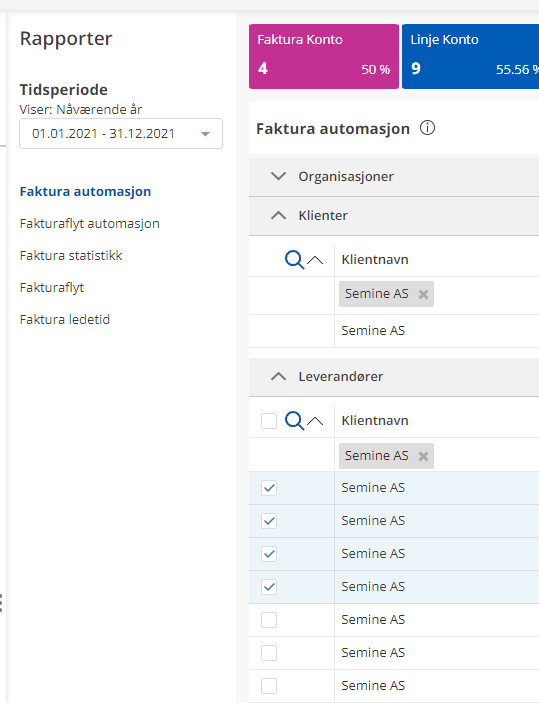
The summary fields display two values:
- Number of total posted objects: Can be a number of posted invoices, invoice lines, or dimension fields.
- Automation percentage: Automation percentage based on the total posted objects.
Graphs
By default, the graph will display the "Cumulative Moving Average chart" for the "Current year" for the organization. When one or multiple lines are selected in the "Suppliers" table, the graphs will display accordingly.
Cumulative Moving Average chart
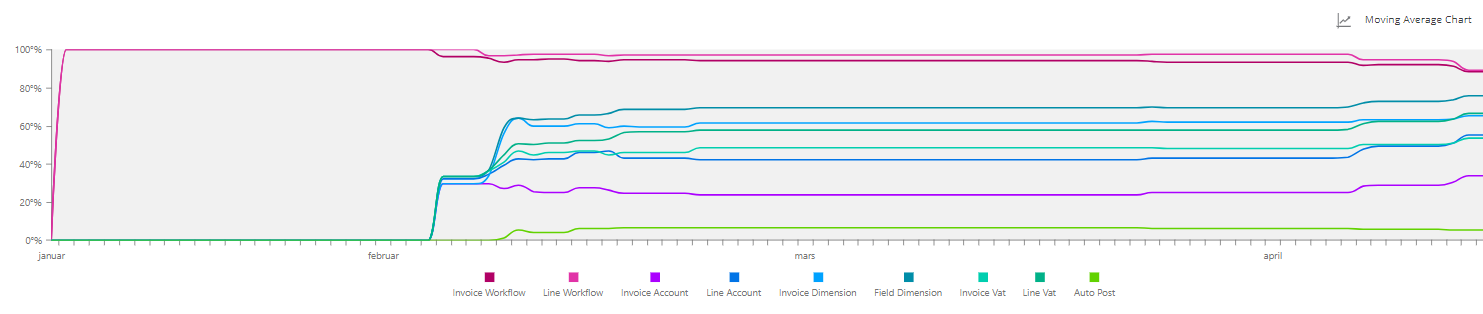
This chart will display the Cumulative Moving Average for the automation, for each of the columns in the table. The graph shows the Cumulative Moving Average for the currently selected time range in the "Time period".
"Time period" is displayed in the X-axis and the automation percentage is displayed on the Y-axis.
By clicking on the graph legend label or on the graph line, the selected line(s) will show as double line thickness and the other lines will display as dotted lines. When clicking on the legend label or graph line again, the graph will go back to the original display.
On hover over a line, the line will display as thicker, and a pop-up will show the label with the X-axis and Y-axis information.
By scrolling inside the graph, the user can zoom in or out on the X-axis.
Bar chart
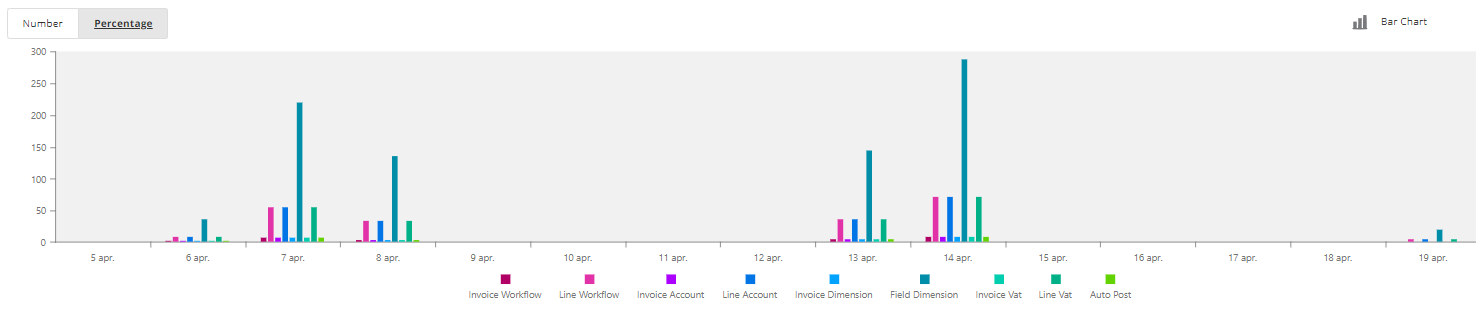
The bar chart can be displayed as "Numbers" and "Percentage".
- Percentage bar chart will display the automation percentage per day, and the X-axis will display the day. One bar for each of the columns in the table.
- Number bar chart will display the total number of posted invoices, invoice lines, and dimension fields. The
Y-axis display the number and X-axis display the day. One bar for each of the columns in the table.
Comments
0 comments
Article is closed for comments.