Introduction
Create, overwrite and set favorite view for other users in the organization, in "Invoice lines" on the "Invoice detail" page
Users with permission as “View Administrator” can create, overwrite and set a favorite view in the "Invoice line" tab on the "Invoice detail" page, for other users in the organization.
Creating a view
Columns displayed
 By clicking on the cogwheel, the user can select columns to display/hide in the invoice line table.
By clicking on the cogwheel, the user can select columns to display/hide in the invoice line table.
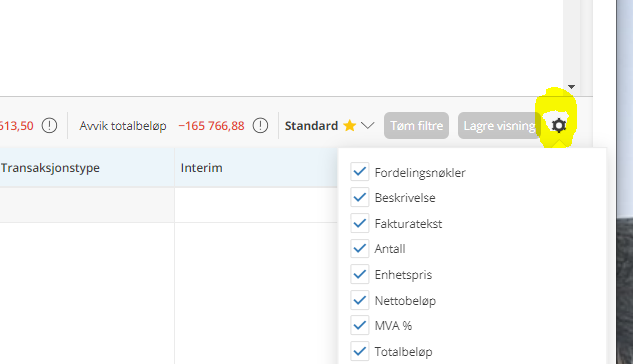
Column size
The column size can be adjusted by clicking and dragging the right column border to the preferred width.
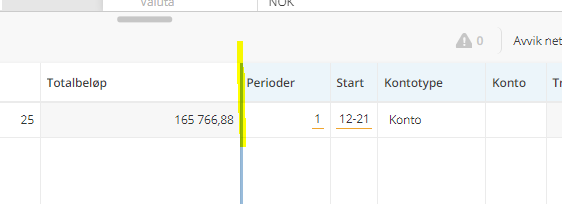
Column rearrangement
The columns can be rearranged to a different position by dragging and dropping them in the preferred position.
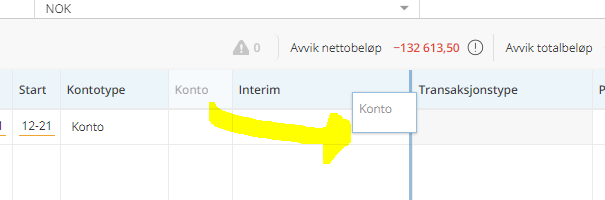
Sorting
By clicking on the column name header, the column will sort ascending on the first click and descending on the second click.
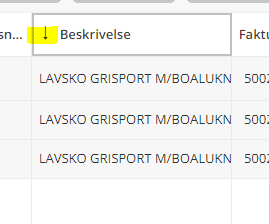
Saving a view
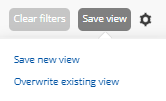
By clicking the button "Save view", two options will appear: "Save new view" and "Overwrite existing view".
Save new view
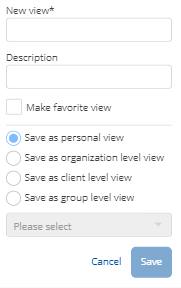
This will open a popover where the user can type in a view name in the mandatory field "New view".
Users can choose to save a personal view or to save and share the view with other users in the organization. Views can be shared on the Organizational, Client, or Group level. By clicking the "Save" button, the created view will be saved and shared with other users.
Overwrite existing view
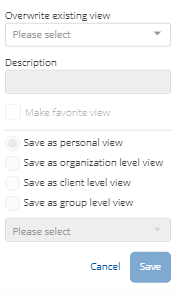
An existing view can be overwritten by clicking "Save view" followed by "Overwrite existing view". This will open a popover with the "Overwrite existing view" field, where the user can select an existing view to be overwritten by the current view displayed in the table.
Saving and share a view
Users with "Visningsadministrator” permission can choose to create a view on four different levels: Organizational, Client, Group, and User level. User level views cannot be shared with other users.
Sharing on organization level
“Save as organization level view” will save and share the view to all users in the organization. It will display in the “View list” below “Organization".
Sharing on client level
“Save as client level view” will save and share the view to all users with access to the client name, displayed on the Invoice detail page.
Sharing on group level
“Save as group level view” will save and share the view to all users with access to the groups that are selected in the view. By clicking on the group dropdown, the user will see all groups that this particular user has access to on the Administration page.
On selecting the groups, all users with access to the selected groups will receive the created view.
Saving on a User level
“Save as personal view” will save the view for the logged-in user. This view will be available for this particular user, on all clients in the organization, and will display in the "View list" below "Users".
View list
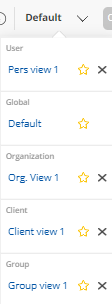
The "View list" shows all the available views that the user has access to for the client displayed on the invoice detail page.
When clicking on a view, the view will open and display in the Invoice line table.
By clicking on the yellow border star for a Global, Organizational, Client, or Group level view, the view will become a favorite view for other users with access to the view, if they are missing a favorite view.
By clicking on the X, the view will be deleted for all users.
The Global Default view is the standard default view in Semine and will display if no other view has been set as a favorite.
Setting a favorite view of other users
Users with permission can set a favorite view for other users that do not already have a favorite view.
If a new employee opens Semine for the first time and a favorite view has been shared in the organization, this view will automatically open.
The favorite view can be shared by clicking on the yellow border star in the View list, or by ticking in the check box "Make favorite view" when saving a new view, or when overwriting an existing view.
Comments
0 comments
Article is closed for comments.