Select "Integration" in SEMINE and click on "New Integration"
In the "Plugins" field click on the drop-down menu and select Visma Business NXT
|
FIELD |
VALUE |
DESCRIPTION |
|---|---|---|
| Integration Name* | Set a name for the integration | |
| Authentication | ||
| VB NXT Company ID |
The ID is after the company name. |
Company Id from Business NXT. "Firma ID" |
| VB NXT Client ID* | isv_semine | Required: Semine's ISV in Visma integration portal. |
| VB NXT Client Secret* | Contact SEMINE support for the client secret | Required: Client secret for Semine's ISV. |
| Settings | ||
| Dimensions | See procedure below | Org Units from NXT. Split by ; (semi-colon).For instance 1;2;6
|
| Add voucher attachments | See details below | |
| Update posted batch | See details below | |
| Voucher configuration | ||
| Voucher Series | See procedure below | |
| Cost Invoice series | Use the values in the column Voucher Series Number(voSrNo) | Voucher series used for regular invoices |
| PO Invoice series | Use the values in the column Voucher Series Number(voSrNo) | Voucher series used for PO invoices |
| Manual Voucher series | Use the values in the column Voucher Series Number(voSrNo) | Voucher series used for manual vouchers |
| Voucher Type | ||
| Cost Invoice Debit type |
Use the values in the column Voucher Type (voTpNo)
|
Voucher type used for debit invoices |
| Cost Invoice Credit type | Use the values in the column Voucher Type (voTpNo) | Voucher type used for credit notes |
| PO Invoice Debit type | Use the values in the column Voucher Type (voTpNo) | Voucher type used for debit PO invoices |
| PO Invoice Credit type | Use the values in the column Voucher Type (voTpNo) | Voucher type used for credit PO notes |
| Manual Voucher type | Use the values in the column Voucher Type (voTpNo) | Voucher type used for manual vouchers |
| Semine authentication options | ||
| Semine Email* | The username for the integration user with access to the Semine client data. | |
| Semine Password* | The password for the integration user with access to the Semine client data. |
Authentication ID
Navigation: Administration--> Company Administration-->You can see the list of existing companies in Business NXT
How to get the VB NXT Company ID
Navigate to
Visma.net Admin --> Companies --> (Your company) --> Company Details --> Company ID
Fill in the "ID" field with the relevant company number information.
Dimensions
Navigate to the "Menu" and select Company Information-->Company Information
Click on the "Cost Units" section.
There are 12 different dimensions under the "Cost Unit". Organizational unit 1 ... 12
In this example, the Department dimension is under Organizational unit 1. This corresponds to the dimension code 1.
The Project dimension would correspond to dimension code 2, and Contract dimension would correspond to dimension code 3.
To sync all 3 dimensions, fill in all 3 codes in the SEMINE Connect dimension field
separated by semicolon: 1;2;3.
Add voucher attachments
This option allows voucher attachments to be added back to NXT. All attachments are exported to Visma NXT during posting, and this option is selected by default. If you prefer not to include the attachments, simply uncheck the box.
Update posted batch
After an invoice is posted, this option controls whether you want it to automatically proceed to payment in the ERP system.
Voucher Configuration
Voucher Series
Go to the Accounting-->Voucher Registration.
Select one entry from the table.
Locate "Incoming invoice" in the list and type "*" on the keyboard to open the "Voucher series number."
Example - In the above image, the voucher series no. is 3.
You can search for the number found in the 'voSrNo' column to enter in the SEMINE Connect configuration fields under Voucher Series No labeled PO Invoice and Manual Voucher.
Voucher Type
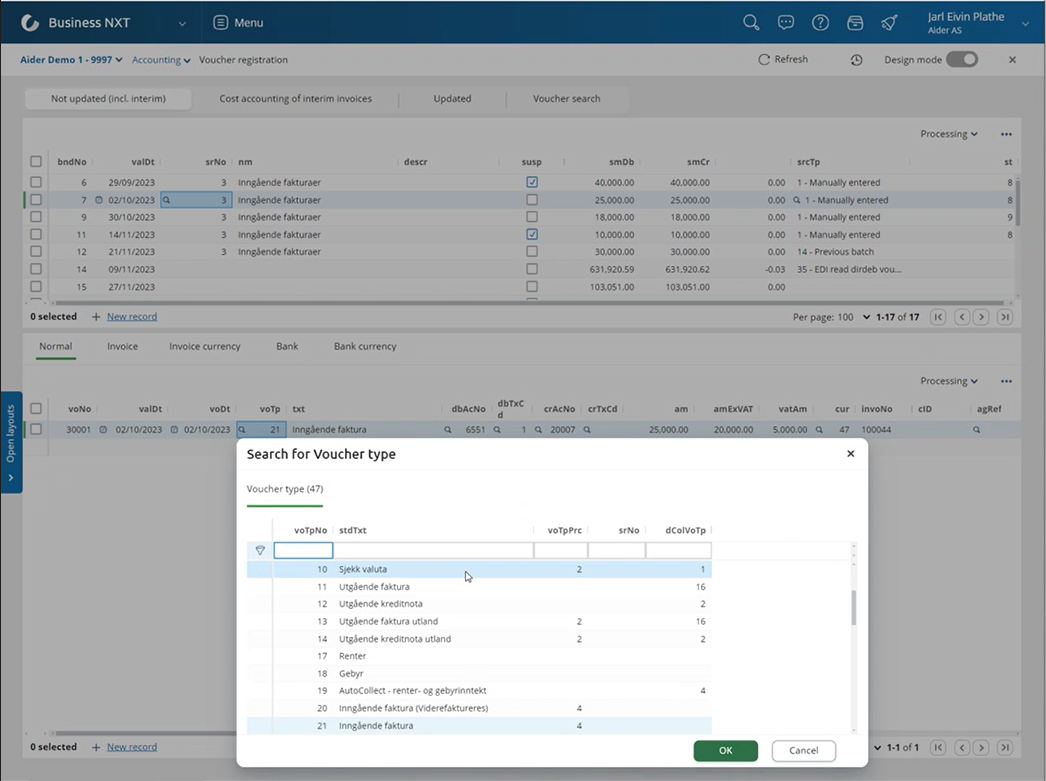
Use the number found in the "voTpNo" column and fill it in to the corresponding of the SEMINE "VoucherType..." field.
Kommentarer
0 kommentarer
Logg på hvis du vil legge inn en kommentar.