Workflow management in SEMINE involves various states that indicate the status of a particular process. One such crucial state is "Pending," representing a stage where a workflow is awaiting specific conditions to proceed.
Pending workflows are visually represented by navy blue circles. This distinctive color-coding adds clarity, making it easy for users to identify workflows in the Pending state.
|
Navy Blue Circle: Pending state, awaiting further actions or approvals. |
Attachment Based on Conditions
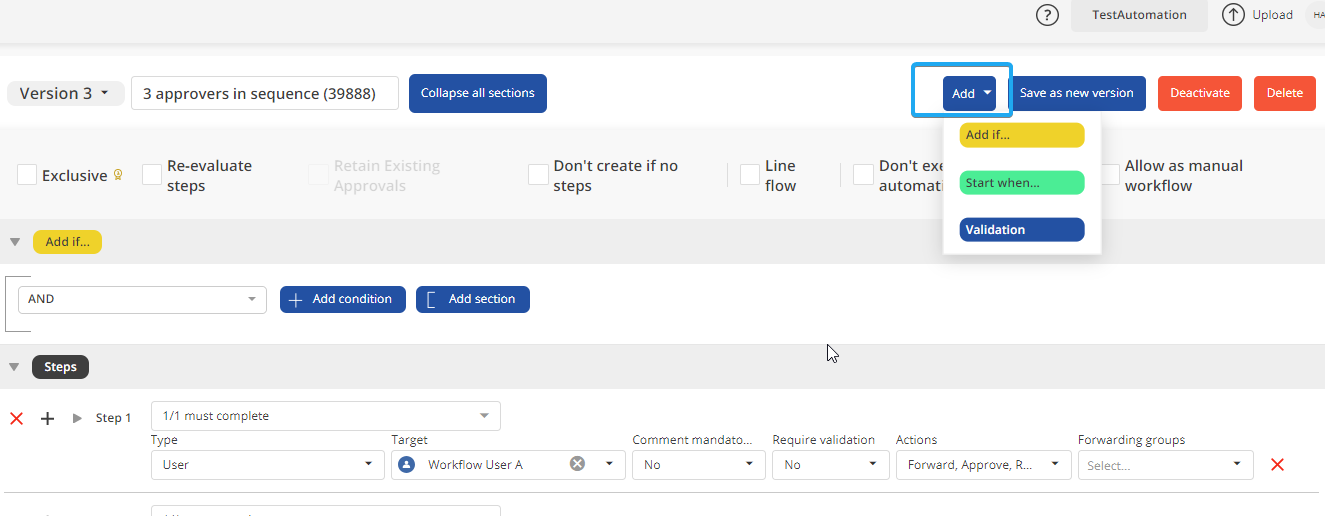
In SEMINE, workflows are designed to attach to invoices under specific conditions. These conditions are set in the "Add.." section, ensuring that the workflow aligns with the criteria defined by the user. To choose a condition, simply click on the dropdown menu adjacent to "Add," and a list of options will be available.
After clicking on "Start when..", proceed to click on "Add condition" to define your specific condition. If you have more than one condition, simply click on "Add condition" again.
Awaiting Trigger Conditions
After adding the condition, the workflow enters the Pending state, where it awaits the fulfillment of trigger conditions set in the "Start when..." section. These conditions act as the catalyst for transitioning the workflow to the next state.
Example
For instance, if you implement this action, the workflow will stay in the "Pending" state until the VAT code field is filled on all lines of the invoice.
Step 1
Step 2
After specifying the conditions, click on "Save as new version" to preserve the workflow as a new version with the applied changes.
The Pending State
The Pending state plays a crucial role in ensuring that workflows proceed only when specific conditions are met.
Workflow Progression:
Once the trigger conditions in the "Start when..." section are satisfied, the workflow transitions from the Pending state to its next phase, signaling that it's ready to execute the specified actions.
Comments
0 comments
Please sign in to leave a comment.