See also: Groups - Members
A role can be activated at 3 levels for the group
- Organization Level - Access to data or features at the organization level. This is not the same as having access to clients, but within the settings, you will have access to Organization Settings and set up workflows and automations for the entire organization under client settings.
This is recommended for superusers who want to provide views to the rest of the organization and manage overall shared settings for multiple clients together. - Inherited by all clients - Access to data or features that apply (inherited) to all clients.
This is recommended as the default level and provides the advantage that a fixed set of roles and permissions will automatically apply to all clients in the group, including new clients. - Individual clients - If specific clients need extended access, it can be specified here. It is always the combination of permissions for all clients + individual clients that applies.
Example: If a client has already inherited the role "integrator" and then is assigned the role "controller," all users of this client will have the combination of all permissions for both roles (controller and integrator).
Access at the Organization Level
Here you can choose the group's roles at the organization level.
Go to Administration, choose an organization, click on the Groups tab, and either double-click on an existing group or select "Create Group" to make a new one.
Navigation - Go to: Administration --> Select an organization --> Groups tab --> Double-click on a group or "Create Group"
After opening the "Edit Group" tab, navigate to the "Roles" section and choose "Organization Level."
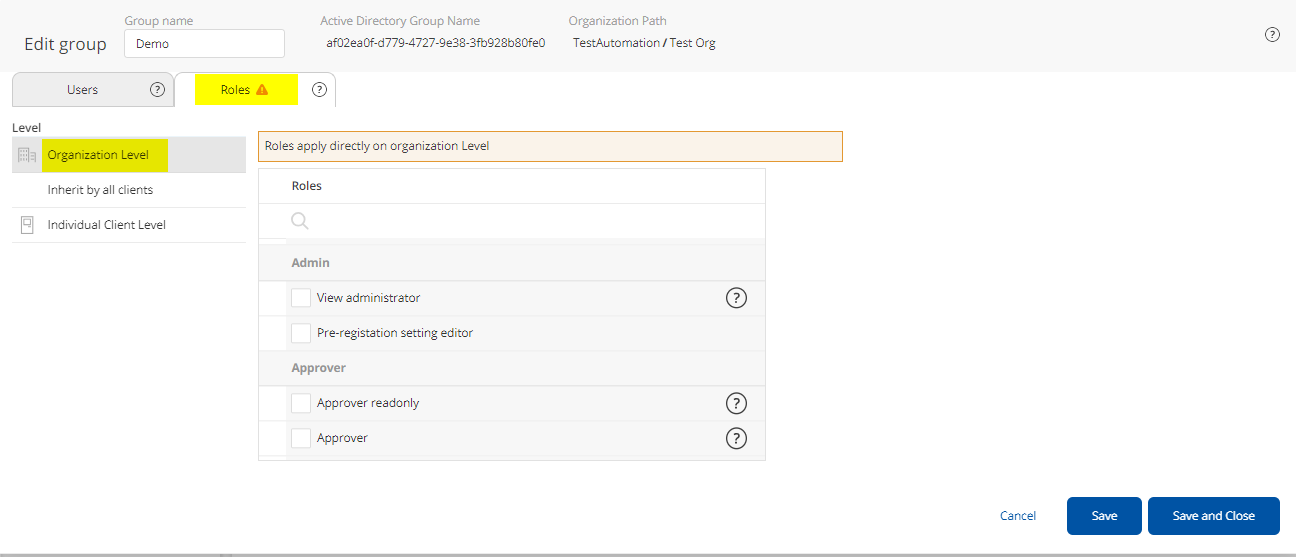
Inherited by all clients
The roles and invoice statuses you select here are shared for all clients directly under the organization.
This is a quick and convenient way to ensure that the group has the same access to all current and new clients.
- Select Inherited by all clients
- View or modify the current accesses in the list of roles.
- View or modify the current accesses to invoice statuses by clicking on the gray arrow for individual roles.
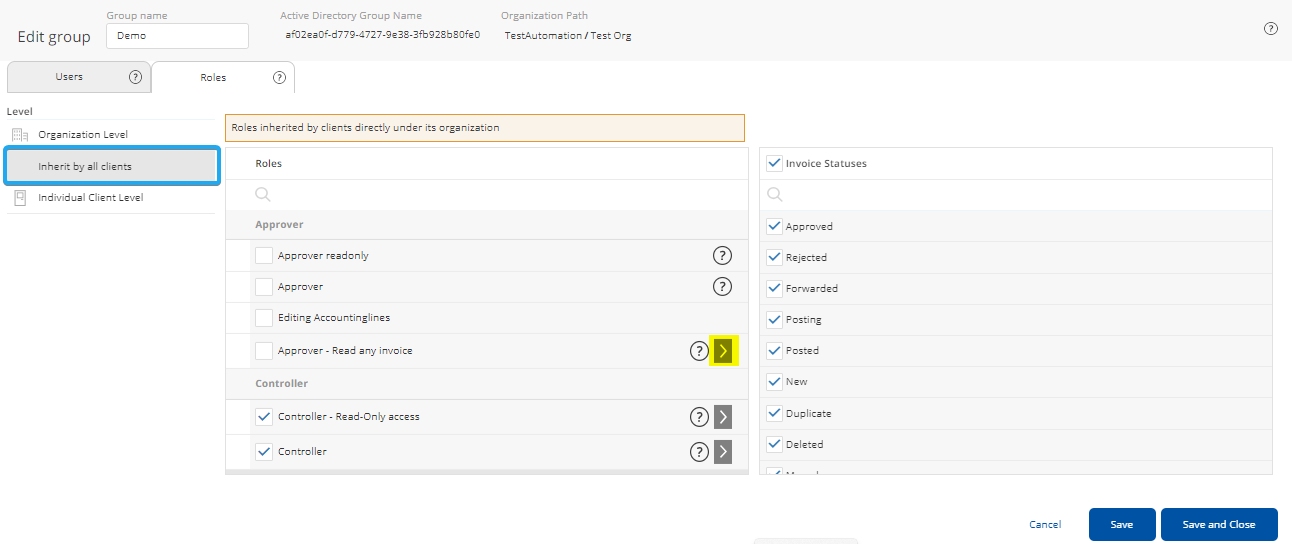
Extended access to individual clients
Here you can view or extend the accesses to an individual client. Common access for all clients is marked with a blue arrow.
- Select Individual client level
- Select a client from the table of clients at the top
- Active roles / invoice statuses that are common to all clients (inherited by all clients) are displayed with a blue arrow. These cannot be changed.
Other roles can be freely set as active / inactive as needed to provide extended access to individual clients.
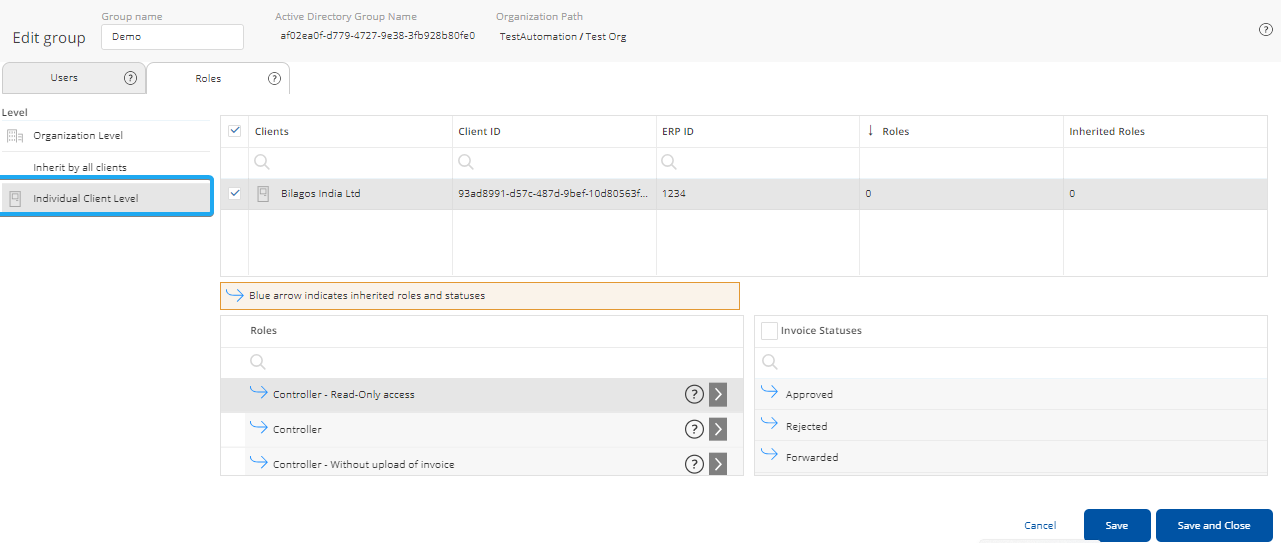
Edit roles for multiple clients simultaneously
It is possible to select multiple clients and assign roles and invoice status access across all selected clients simultaneously. The list of roles will then appear with 3 possible checkmark statuses.
Checkmark on - The role is/gets activated for all selected clients
Checkmark off - The role is/gets deactivated for all selected clients
Square checkmark - The role is active for some clients and inactive for others. No changes will occur.
Comments
0 comments
Article is closed for comments.